Browser integration
First, what is browser integration with our search and why would you want it?
The short answer is that from anywhere on the web you could type
tp+SPACE and
then enter a search term which searches our podcasts and their full transcripts instantly.The longer answer can be found in an essay by Michael called Use Custom Search Engines Way More
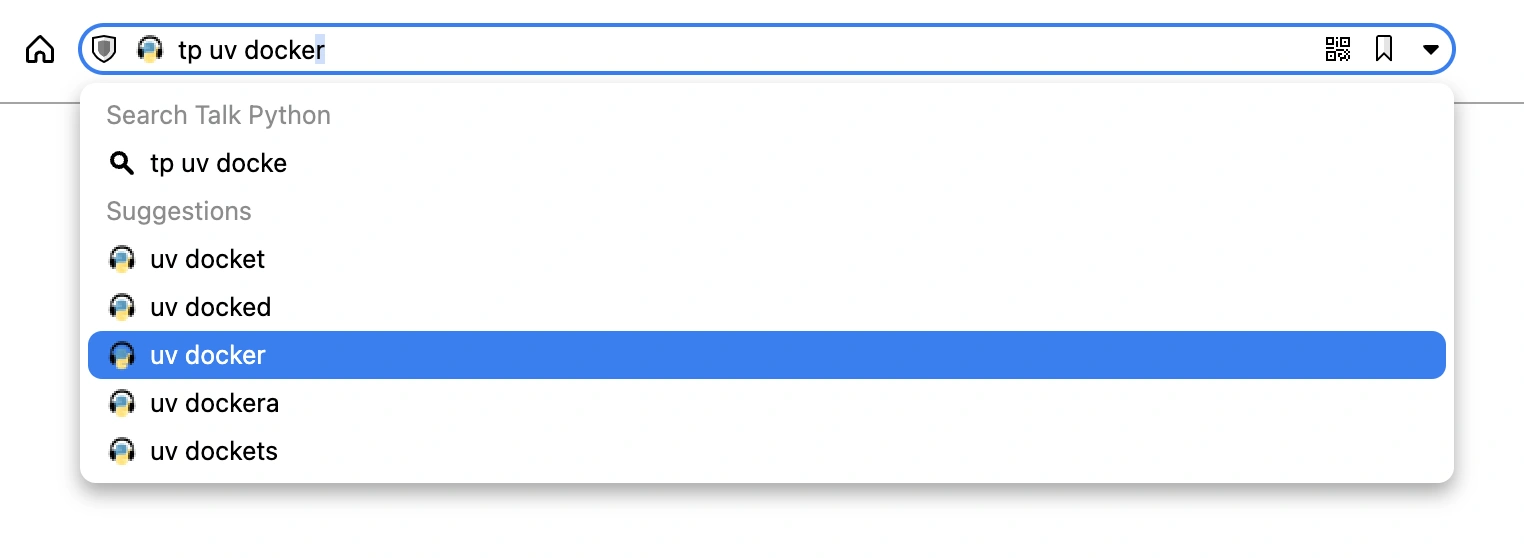
Choose your browser
Search URLs
Search: https://search.talkpython.fm/web/search?q=%s
Suggest: https://search.talkpython.fm/api/suggest?q=%s
Unfortunately, set up for each browser is its own adventure. So pick yours to see the instructions:
Vivaldi
Open settings -> search. Then click the + to enter a new search
engine.
Add the search and suggest URLs from above. Pick a shortcut, we're using tp. This is
what you'll type in the address bar to trigger a search. Just be careful
that it doesn't register as your default search engine.
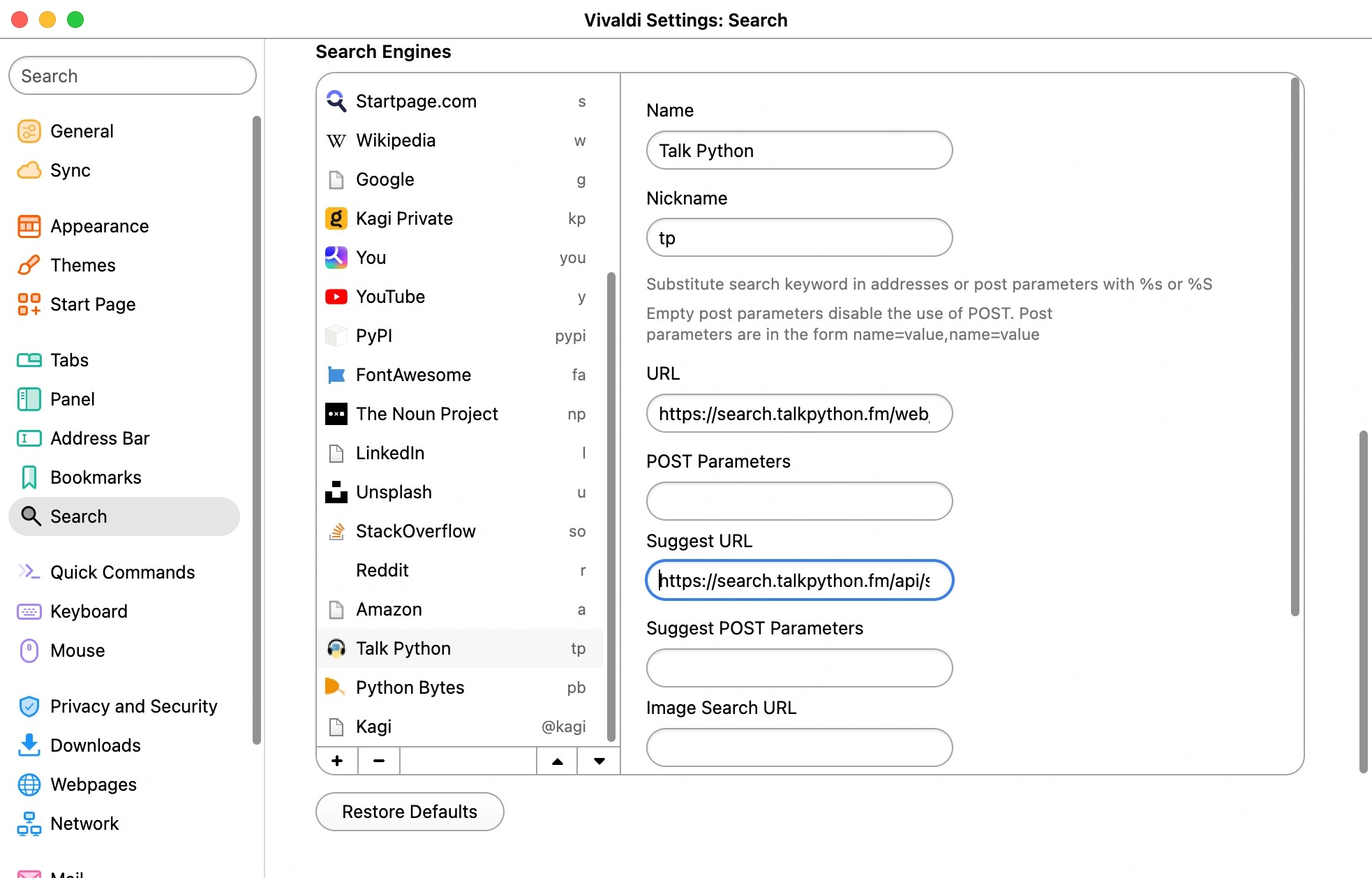
Chrome
To add our search to Chrome, open Settings -> Search Engine.
Then, choose Manage search engines and site search. Then go to
Site search and enter the search URL (suggestions not an option here).
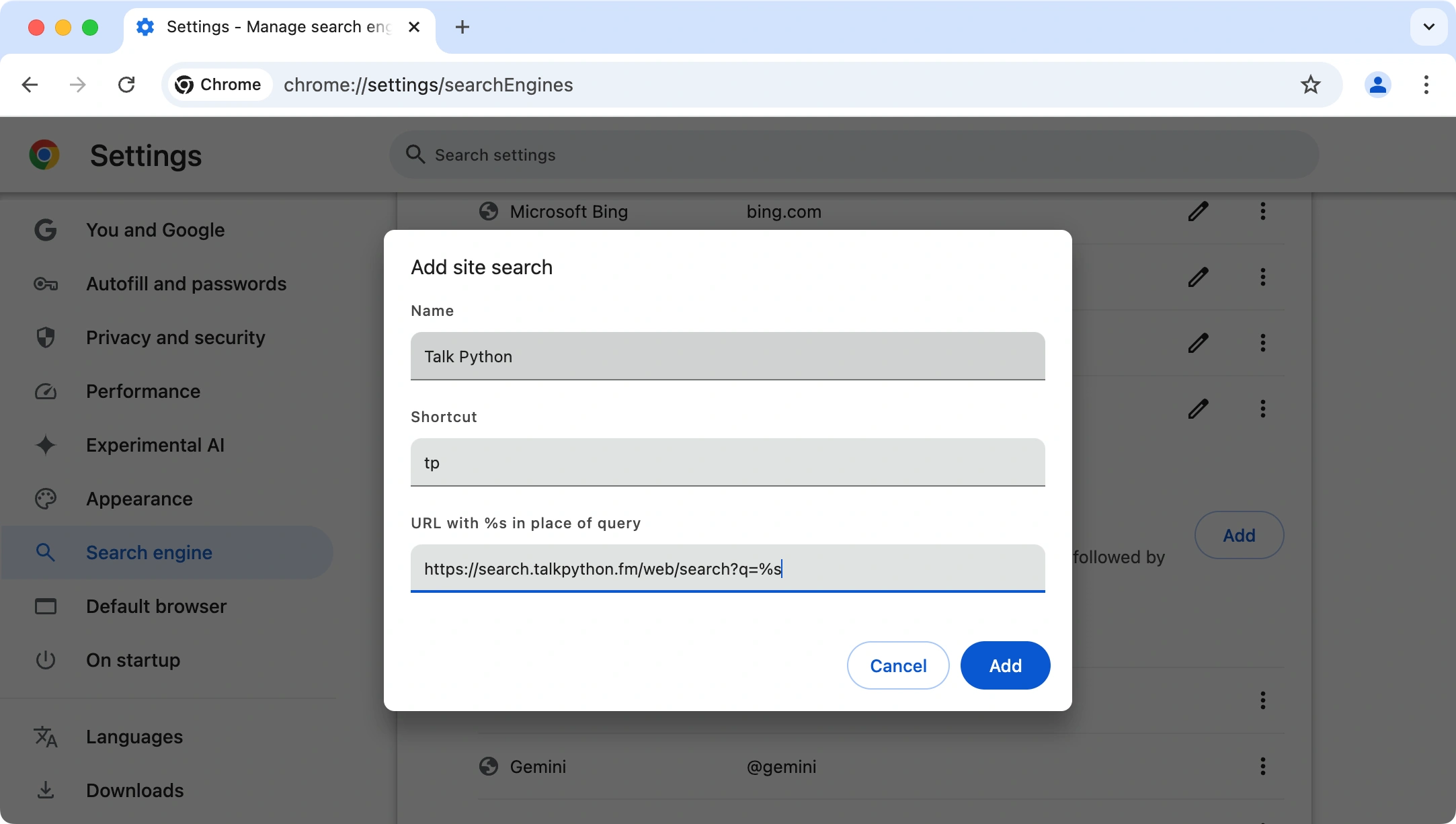
Brave
To add our search to Brave, open Settings -> Search Engine.
Then, choose Manage search engines and site search. Then go to
Site search and enter the search URL (suggestions not an option here).
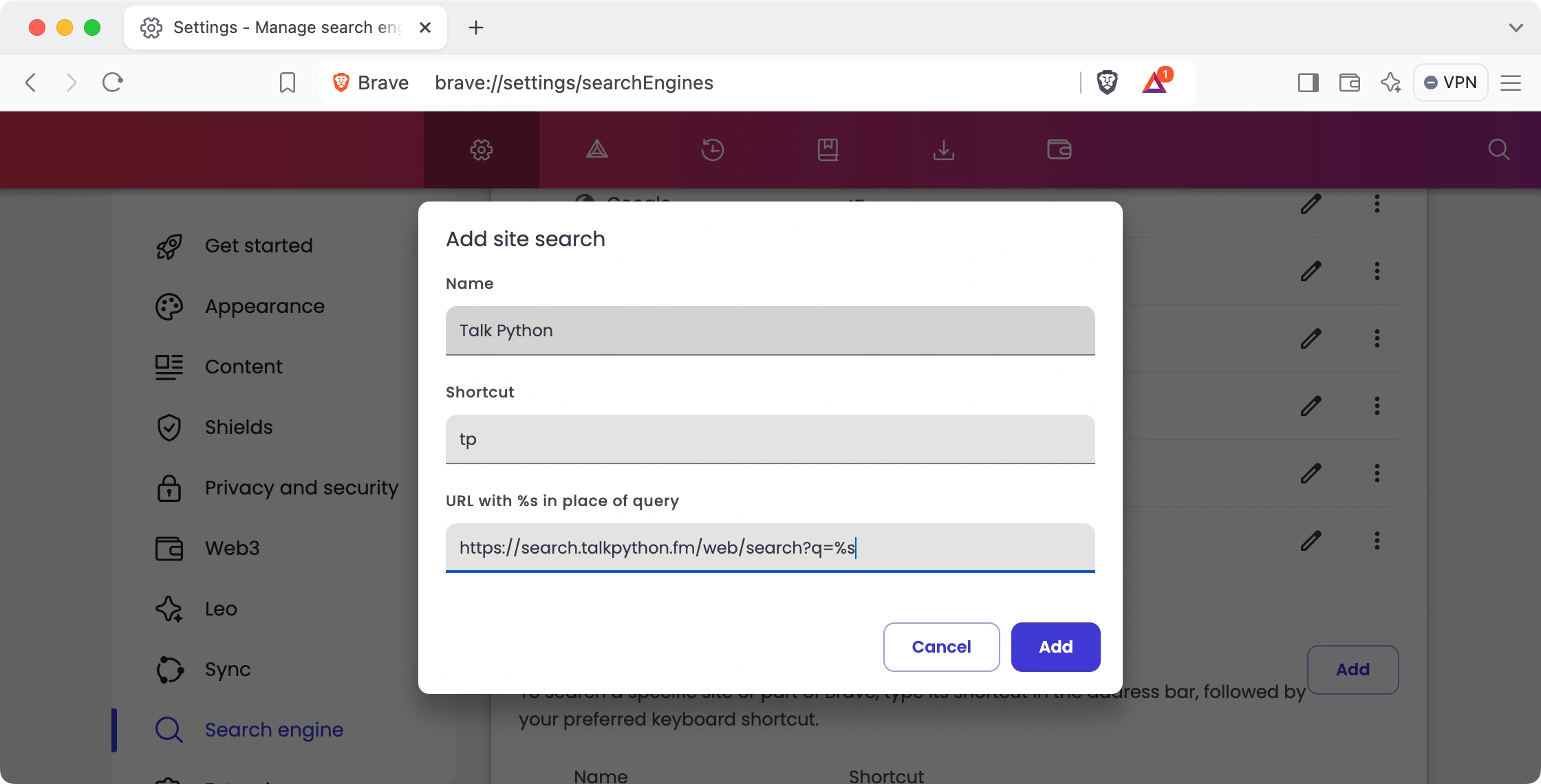
Safari
Safari will autodetect the search settings from visiting talkpython.fm.
Once you've visited the root of our site, you should see under
Settings -> Search -> Enable Quick Website Search,
there you should see Python Bytes.
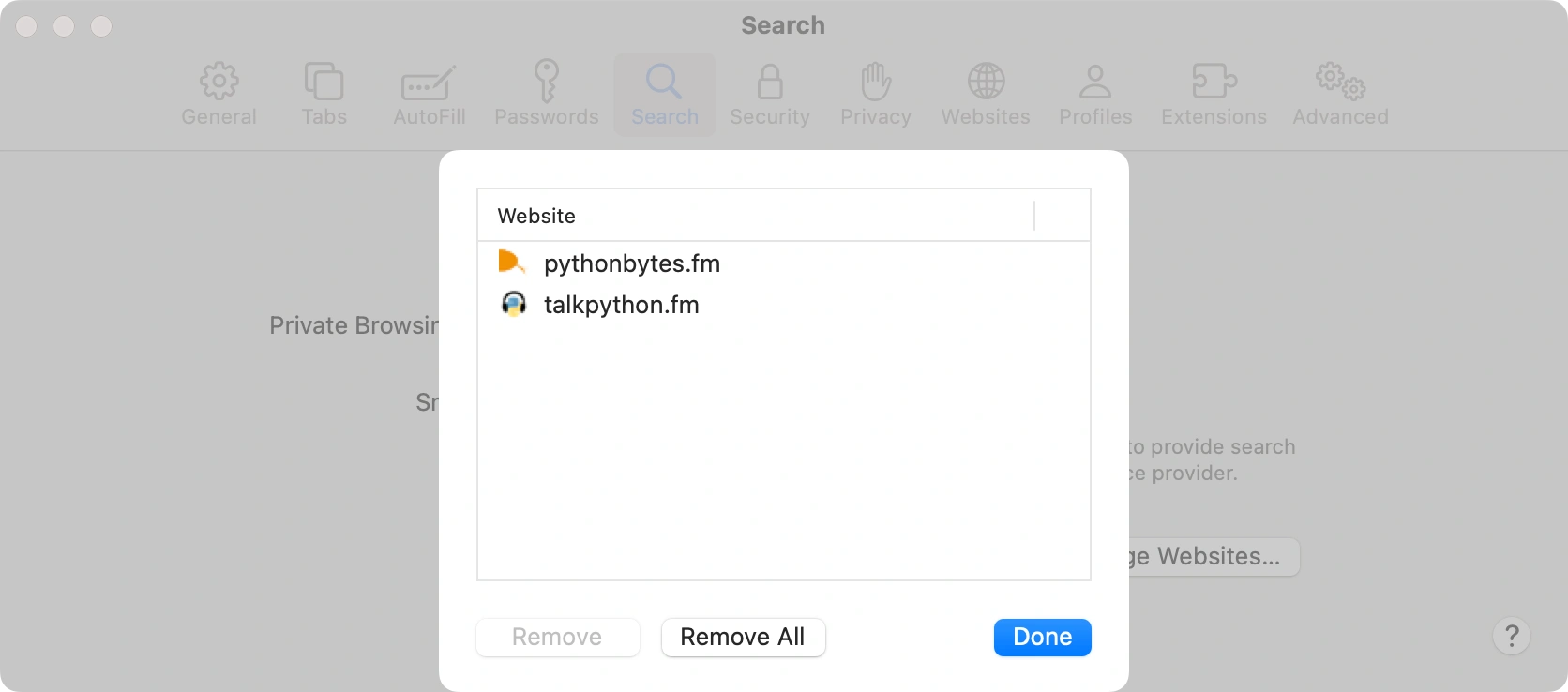
Firefox
To add "Talk Python" as a search provider:
- Go to https://talkpython.fm
- Right-click on the search- or location-bar
- There click on 'Add "Talk Python"'
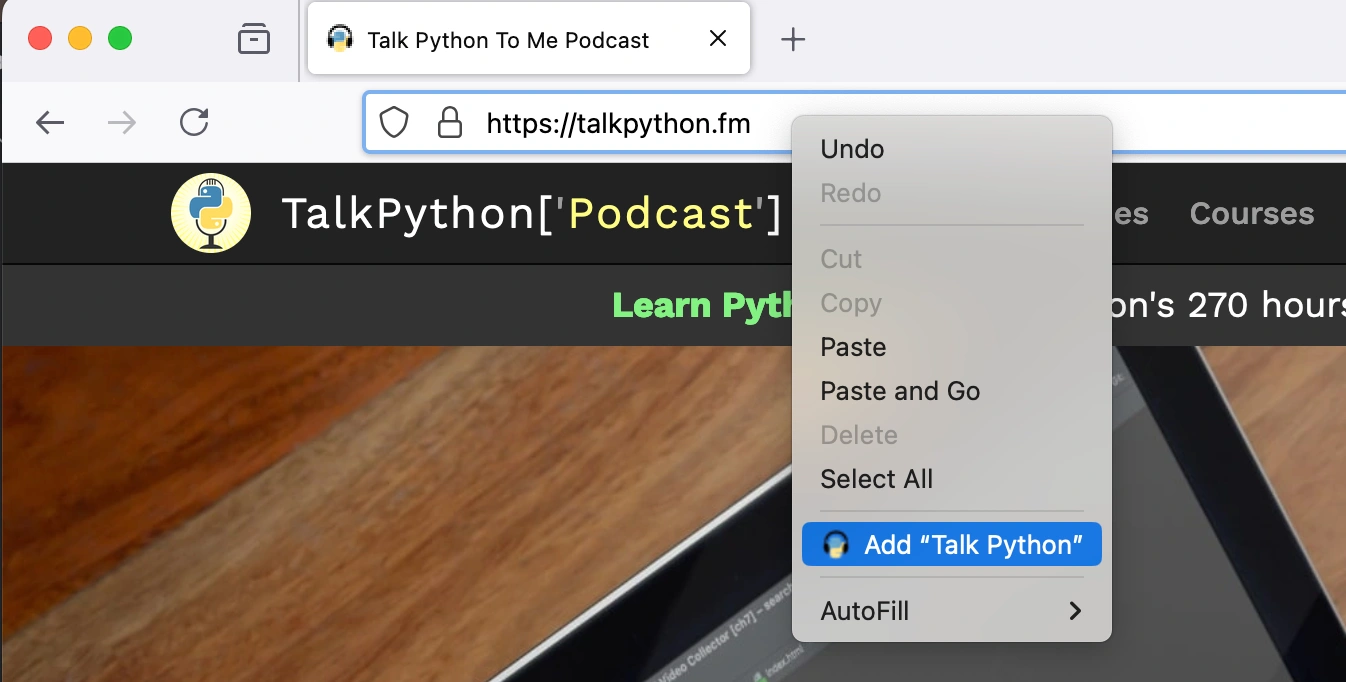
Depending on your preferences (see about:preferences#search) you then either type the
search term into the "search-" or "location bar", where you can select "Talk Python" at the bottom as
the search engine.
Got questions? Contact us through the Python Bytes contact page.